You should first login. Either by signing up to our website or by your Facebook account.
Step 1
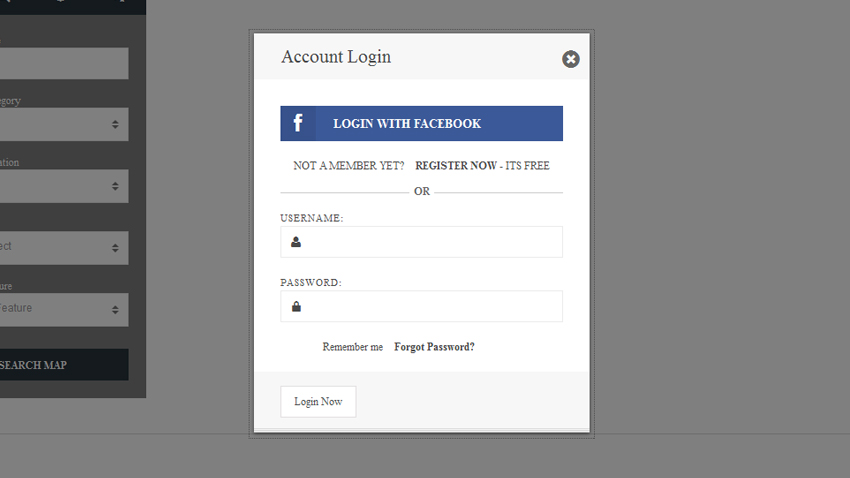
Step 2
After you click on “Post an item” link, you fill the required sections in the next page, press “Save Item” button and start the upload process. This process may take some time depending on the size of the images that will be uploaded. When the process is completed…
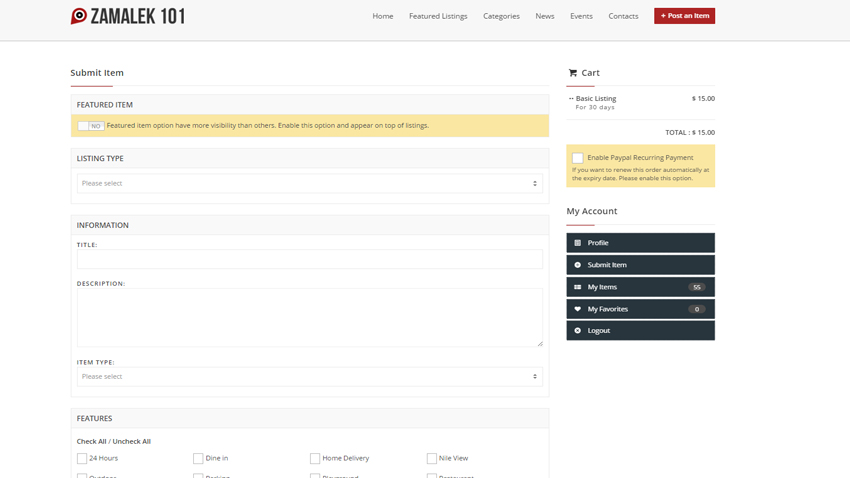
Step 3
An e-mail is sent to you notifying that payment is waited upon..
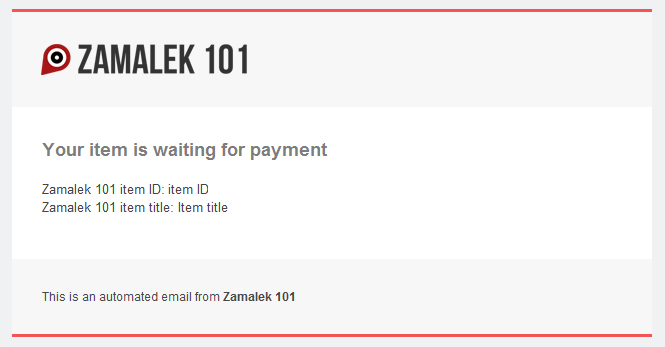
Step 4
The uploaded item is shown as in the image. Choose the payment method, start the payment process and complete the process..
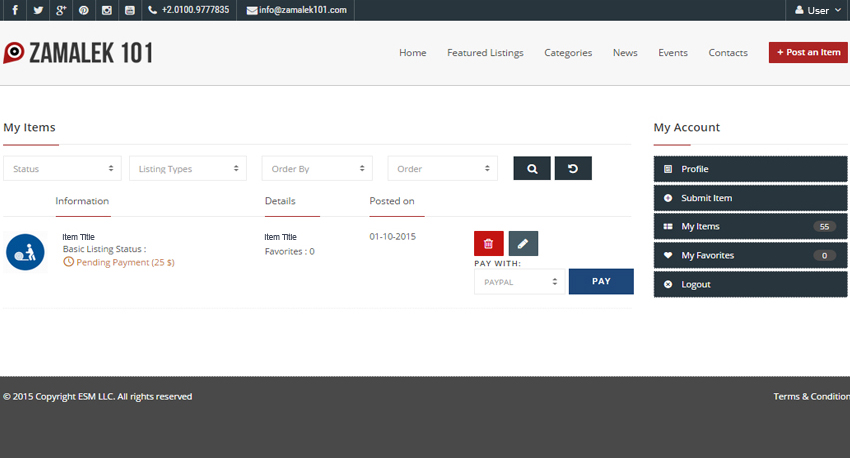
Step 5
The item whose payment has been completed awaits the approval of the admin in “Pending Approval” status.
During this time, an e-mail is sent to you stating that payment is complete
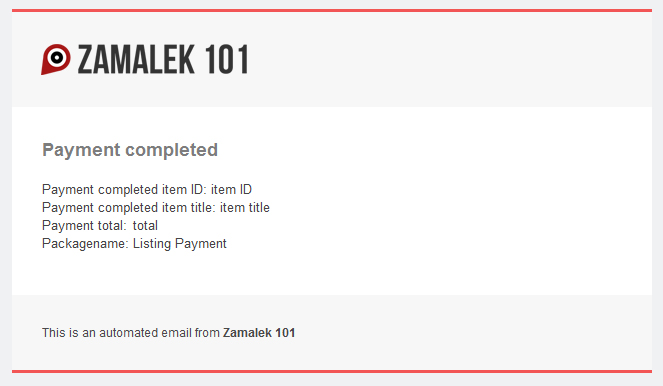
Step 6
An item which has been approved by admin is published and its Expiry Date appears in your “My items” page.
The e-mail which is sent to you after approval can be seen on the image below.
Rejected e-mail is sent for items that are not approved.
Check our Terms and Conditions page for the rejection criteria
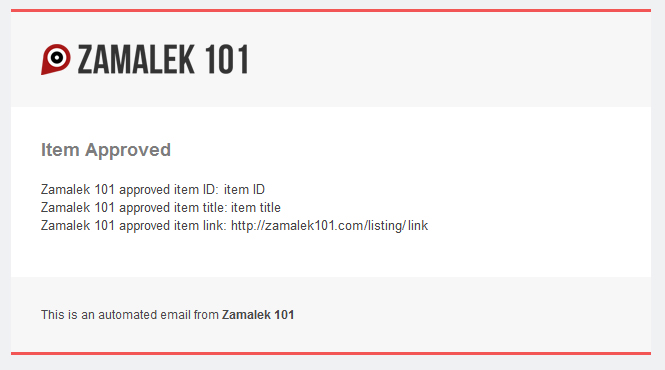
Note
Your listing will expire after 1 month.
You will be sent an email prior to that to encourage you to review the listing to ensure it’s up to date and to renew the published listing on the website by a new payment to remain active for a further 1 month.
This is to ensure that the information published in the directory is as up to date as possible.


